The rise of remote work and geographically dispersed teams has propelled video conferencing to the forefront of modern communication. Gone are the days of expensive, complicated setups; today’s video conferencing platforms offer seamless connectivity, fostering collaboration and face-to-face interaction irrespective of location.
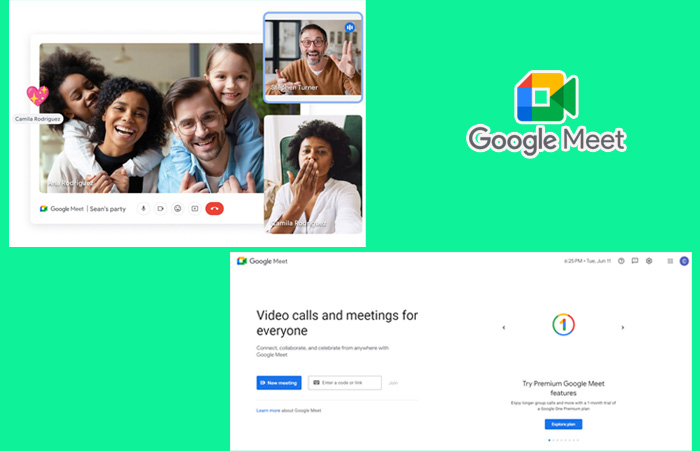
Among the leading video conferencing solutions stands Google Meet, a powerful and user-friendly platform developed by Google. Trusted by millions of users worldwide, Google Meet offers a robust set of features, making it a versatile tool for a wide range of communication needs.
This blog post serves as your one-stop guide to Google Meet. By the end of this post, you’ll be equipped to leverage the power of Google Meet to connect, collaborate, and achieve success in today’s dynamic work environment.
What is Google Meet?
Google Meet, a powerful video conferencing service created by Google, allows users to effortlessly host high-quality video meetings. At its core, Google Meet prioritizes user-friendliness and fosters seamless communication through features like screen sharing, real-time captions, and noise cancellation.
Google Meet’s origin story is intertwined with Google’s broader suite of productivity tools known as Google Workspace (formerly G Suite). Initially envisioned as an enterprise-focused alternative to the more social Google Hangouts, Meet quickly carved a niche for itself with its emphasis on security and video conferencing functionalities.
Catered Plans for Every Need:
Recognizing the diverse needs of its users, Google Meet offers a freemium model. Anyone with a free Google Account can create and join video meetings with up to 100 participants, perfect for catching up with loved ones or small group discussions.
For larger teams or organizations requiring extended meeting durations, live streaming capabilities, and administrative controls, Google Workspace offers paid plans that cater to these specific requirements.
This freemium approach makes Google Meet a highly accessible and adaptable solution for various communication needs. Whether you’re a student connecting with classmates, a freelancer collaborating with clients, or a large corporation conducting virtual conferences, Google Meet offers a feature set that can streamline your interactions and keep you connected, regardless of location.
Key Features of Meet
Google Meet, but what exactly makes it such a powerful tool? Let’s dive into the key features that set Google Meet apart and empower you to have productive and engaging online meetings.
1. Seamless Video Conferencing: At its core, Google Meet excels in facilitating high-quality video conferencing. You can easily initiate or join meetings with just a link, eliminating the need for lengthy downloads or complex setups. Whether you’re catching up with a colleague across the globe or hosting a team brainstorming session, Google Meet ensures smooth video and audio transmission for a natural conversational flow.
2. Fostering Collaboration: Collaboration is key to any successful meeting. Google Meet goes beyond video calls by offering robust screen-sharing functionality. Share your entire screen or specific applications to walk colleagues through presentations, demonstrate workflows, or collaborate on documents in real time. Additionally, Google Meet integrates with Jamboard, a digital whiteboard tool. This allows teams to brainstorm visually, sketch ideas, and annotate collaboratively, fostering a more interactive and engaging meeting experience.
3. Accessibility and Scalability: One of Google Meet’s biggest strengths is its accessibility. It’s accessible from virtually any device with a web browser, eliminating the need for additional software installations for most users. This makes it easy for anyone to join a meeting, regardless of their technical expertise. Plus, Google Meet boasts impressive scalability, accommodating meetings of up to 100 participants in the free version, with the option to upgrade for even larger gatherings.
4. Enhancing Communication with Additional Features: Google Meet goes beyond basic video calls by offering a suite of features that enhance communication and engagement. These include:
- Live closed captions: Improve accessibility and ensure everyone can follow the conversation.
- In-meeting chat: Share ideas, ask questions, or add notes discreetly during the call.
- Meeting recording: Capture important discussions for future reference or share with those who couldn’t attend.
- Noise cancellation: Mitigate background noise for clearer audio and reduced distractions.
- Virtual backgrounds: Blur your background or replace it entirely with a professional image, maintaining privacy or adding a touch of fun.
5. Security: Google Meet employs industry-standard security measures to protect your meetings. Hosts have granular controls over participant access, including the ability to mute attendees, disable screen sharing, and even remove participants if necessary. Additionally, Google Meet offers optional end-to-end encryption for an extra layer of security in specific situations (available in Google Workspace Enterprise plans).
6. Streamlined Integration: Google Meet integrates beautifully with the familiar tools you already use. Schedule meetings directly within your Google Calendar or share documents collaboratively through Google Docs without ever leaving the platform. This streamlined workflow eliminates the need for context switching, keeping you focused and maximizing your productivity.
How to Use Google Meet?
Meet has become a household name in today’s virtual landscape. Whether you’re catching up with friends, collaborating with colleagues, or attending online classes, Meet offers a user-friendly platform for seamless video conferencing.
This comprehensive guide will equip you with everything you need to become a Google Meet pro, from signing up to utilizing its advanced functionalities.
Signing Up and Logging In:
- It can be accessed easily. You don’t need a separate account – all you need is a Google account (Gmail, YouTube, etc.)! Simply head over to “https://meet.google.com/” and you’re good to go. Existing Google users can seamlessly log in using their credentials for a hassle-free experience.
- For those subscribed to Google Workspace (formerly G Suite), Google Meet comes integrated into your suite of productivity tools. This allows for enhanced features like meeting recording and noise cancellation, making it ideal for professional settings.
Scheduling a Meeting:
Scheduling meetings in Meet is a breeze. You have two main options:
- Google Calendar: This familiar platform lets you create a new calendar event, set the date and time for your meeting, and invite participants directly. Here, you can also define access permissions, ensuring only those intended can join.
- Google Meet Website: On the website itself, click on “New meeting” and choose “Get a meeting link to share.” This generates a unique link that you can share with invitees. They can then access the meeting at the designated time with just a click.
Key features to remember during scheduling:
- Date and Time: Pick a time that works best for everyone involved. Google Calendar offers handy scheduling assistants to suggest suitable slots based on invitees’ availability.
- Invitees: Enter the email addresses of everyone you want to join the meeting. It will automatically send them invitations with the meeting details and link.
- Access Permissions: For enhanced security, you can control who can join your meeting directly. Options include requiring hosts’ approval or restricting access to those within your organization.
Joining a Meeting:
Attending a meeting on Meet is just as straightforward. You can join in two ways:
- Via Link: If the meeting organizer has shared a link with you, simply click on it at the scheduled time. You’ll be prompted to grant microphone and camera permissions (optional) and then whisked into the meeting.
- Using a Meeting Code: The organizer might also provide a meeting code. Head over to https://meet.google.com/, enter the code, and hit “Join meeting.”
In-Meeting Controls:
Once you’re in the meeting, a user-friendly interface gives you control over the experience:
- Mute/Unmute: A microphone icon allows you to mute or unmute yourself, preventing background noise from disrupting the flow.
- Video On/Off: A camera icon lets you turn your video on or off. Choose to keep your video feed private or share it with the participants.
- Chat Functionality: A chat icon opens a text chat window, allowing you to exchange messages with other participants without interrupting the audio conversation.
- Participant Management: A list that shows who has joined the meeting. Depending on your access level, you might be able to mute or remove participants if needed.
Advanced Features:
It goes beyond basic video conferencing, offering advanced features to enhance your meetings:
- Recording Meetings: (Available with Google Workspace) Capture important discussions and presentations for future reference. Share the recording with those who couldn’t attend or revisit key points later.
- Breakout Rooms: (Available with Google Workspace) Divide participants into smaller virtual rooms for focused discussions or brainstorming sessions. This fosters deeper collaboration and engagement.
- Whiteboarding: (Available with Google Workspace) A virtual whiteboard allows for real-time brainstorming and visual collaboration. Sketch out ideas, share notes, and keep everyone on the same page.
Google Meet vs. Competitors
Video conferencing has become an indispensable tool for businesses, educational institutions, and even casual interactions in today’s world. In this section, we’ll delve into Google Meet and compare it to its leading competitors, highlighting its strengths, weaknesses, and ideal use cases.
Head-to-Head with the Top Contenders:
- Zoom: Zoom remains a major player, renowned for its user-friendliness and robust features like large meeting capacities (up to 1,000 participants) and breakout rooms. However, Zoom has faced scrutiny over security concerns in the past. Additionally, its free tier comes with limitations on meeting duration.
- Microsoft Teams: Tightly integrated with Microsoft 365, Teams excels in collaborative features for document editing and project management. It’s ideal for organizations heavily invested in the Microsoft ecosystem. However, its free plan offers limited storage and meeting durations.
- Slack: Primarily a communication platform, Slack integrates well with video conferencing tools like Google Meet. It shines for quick team huddles and informal chats but may lack the robust features needed for large-scale presentations or webinars.
Where Meet Stands Out:
- Seamless Integration: Google Meet seamlessly integrates with Google Workspace (formerly G Suite) applications like Gmail and Calendar, allowing for effortless scheduling and in-meeting collaboration on Docs, Sheets, and Slides.
- Security and Privacy: Google prioritizes security. Meet meetings are encrypted in transit and at rest, and Google adheres to strict data privacy regulations.
- Accessibility and Cost: Google Meet offers a free tier with generous meeting durations (up to 100 participants for 60 minutes), making it a budget-friendly option for individuals and small teams. Additionally, Workspace plans with enhanced features are competitively priced.
- Ease of Use: Like most Google products, Meet emphasizes user-friendliness. Joining meetings requires minimal setup, and the interface is intuitive for both presenters and participants.
Who Should Choose Meet?
- Small to Medium Businesses: Google Meet’s free tier and affordable paid plans cater perfectly to smaller businesses that don’t require large meeting capacities.
- Educational Institutions: With its focus on security, ease of use, and affordability, Google Meet is a popular choice for schools and universities.
- Remote Teams: The seamless integration with Google Workspace tools makes Meet ideal for remote teams that heavily rely on these applications for collaboration.
The Bottom Line:
The best video conferencing platform depends on your specific needs. Google Meet excels in user-friendliness, security, and affordability, making it a strong choice for individuals, small and medium businesses, and educational institutions.
However, for those requiring exceptionally large meetings or deep integration with non-Google products, other options may be more suitable. Carefully consider your team size, budget, and collaboration needs to make the best choice for your virtual communication setup.